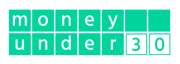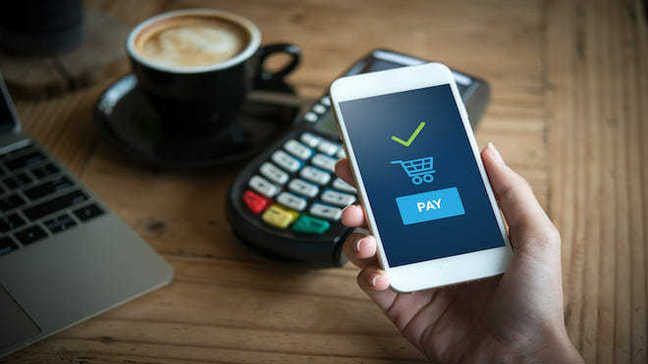Ever forget your wallet when making a grocery store run? Or maybe you need to pay your friend back for those T-Swift concert tickets, but sending them cash is a hassle.
Payment apps take care of these problems by storing your payment cards and allowing you to quickly spend and send money without going to an ATM.
There are dozens of payment apps to choose from, so we’ve found the top 10 apps that offer low fees and flexibility for your payment needs.
What’s Ahead:
- Overview: 10 best payment apps
- Google Pay: Best for Google users
- Apple Pay: Best for Apple users
- Samsung Pay: Best for Samsung users
- PayPal: Best for low-fee transactions
- Xoom: Best for sending money to other countries
- Venmo: Best for sending small amounts of money
- Western Union: Best for sending small amounts internationally
- Cash App: Best for easy account setup
- Zelle: Best for credit union members
- Meta Pay: Best for Facebook and Instagram lovers
- What are payment apps?
- What to look for in a payment app
- Summary
Overview: 10 best payment apps
- Best for Google users: Google Pay
- Best for Apple users: Apple Pay
- Best for Samsung users: Samsung Pay
- Best for low-fee transactions: PayPal
- Best for sending money to other countries: Xoom
- Best for sending small amounts of money: Venmo
- Best for sending small amounts internationally: Western Union
- Best for easy account setup: Cash App
- Best for credit union members: Zelle
- Best for Facebook and Instagram lovers: Meta Pay
Google Pay: Best for Google users

- Compatible with: Android and iOS
- Payment limits: You can send up to $5,000 in one transaction (or $500 if not verified). There is a $2,000 purchase limit, and $2,500 daily purchase maximum.
- Cost to send money: No fees, but doesn’t allow you to use a credit card to send money to friends and family.
Google Pay is a simple-to-use app for Android and iOS users that offers quick payment options at checkout, both in stores and online. Google Pay is accepted at most digital checkout locations in grocery stores and other retail locations, making it an easy way to pay without pulling out your wallet.
Google pay can store your payment cards, such as debit and credit cards, and allows purchases via ACH or attached card without additional fees. Google Pay also allows you to send money to family and friends for free, though withdrawing funds to an attached debit card comes with a 1.5% fee (or $0.31, whichever is greater).
Google Pay is available for free to download and it directly integrates with your Google account. This means you can sync your Google Pay account across multiple devices, including your phone, tablet, and computer (using Google Chrome).
Visit Google Pay to learn more.
Apple Pay: Best for Apple users

- Compatible with: iOS
- Payment limits: Up to $10,000 per message and $10,000 in a seven-day period.
- Cost to send money: 1.5% fee for instant transfer withdrawals.
Apple Pay is a mobile payment app for iOS which allows you to make payments in stores and online, as well as send money to others. Apple Pay stores credit cards and debit cards, and also has a built-in wallet that can be used to make payments or transfers.
Apple Pay is connected to the Apple Cash service, which allows users to pay iMessage contacts directly through a message. Apple Pay can be used on iOS devices, Apple Watch, and on Mac computers.
There are no fees to send money to family and friends via bank account or debit card, but there is a 3% fee for payments made by credit card. And there is a fee charged for instant transfer withdrawals from your Apple Cash account balance. The fee is 1.5% of the transaction, with a minimum $0.25 charge, and maximum of $15.
Visit Apple Pay to learn more.
Samsung Pay: Best for Samsung users

- Compatible with: Select Samsung devices
- Payment limits: Lite limits receiving money to once per day. You can send money eight times per day, 10 times per week, or 15 times per month and total transactions cannot exceed $500. Limits can be raised by providing more personal information.
- Cost to send money: Samsung states fees may apply but doesn’t divulge what those fees are, so watch closely.
Samsung Pay is a mobile app for select Samsung devices that offers touch-free checkout in stores. Samsung Pay is now part of Samsung Wallet, which can store your payment cards, such as debit and credit cards, as well as store loyalty cards and even gift cards.
Samsung Pay also offers a rewards portal, giving users cash back for shopping through the Samsung Pay app. The app is available for free to download on select Samsung devices and does require a Samsung account to use. But the wallet will sync between your Samsung devices, keeping your payment options available on all of them.
To send money to friends and family you will also need a Samsung Pay Cash Account. There are two plan levels, lite and full.
Visit Samsung Pay to learn more.
PayPal: Best for low-fee transactions

- Compatible with: Android, iOS
- Payment limits: No limits on total money you can send from your verified account. Up to $60,000 in a single transaction, but may be limited to $10,000.
- Cost to send money: If paying with a credit card, debit card, or PayPal credit you pay 2.9% plus a fixed fee. 1.75% for instant transfers ($0.25 min, $25 max).
PayPal is one of the original peer-to-peer payment apps, offering direct transfers from your debit card or bank account to family and friends for free. PayPal is also available with merchant accounts, allowing businesses to accept payments and manage payments to employees and contractors.
PayPal offers unlimited transfers to verified accounts. You can send up to $60,000 in a single transaction, but you may be limited to $10,000. There may also be additional verification needed on larger transactions.
Fun fact: I bought a used car by transferring funds through PayPal. It only took a few days, but additional verification was needed.
PayPal is available on most iOS and Android devices and is free to download. There are fees for paying with a credit card (2.9% plus a fixed fee), or for business payments. And PayPal also charges for instant transfer withdrawals to your bank account, charging 1.75% (minimum $0.25, maximum $25).
Xoom: Best for sending money to other countries

- Compatible with: Android, iOS
- Payment limits: Initial limits are $2,999 in 24 hours, $6,000 in 30 days, and $9,999 in 180 days. Can increase limits by giving Xoom more personal information.
- Cost to send money: Cost varies depending on which country you’re sending money to.
Xoom is an international money transfer service that is a subsidiary of PayPal. Xoom supports over 160 countries around the globe and is available in 14 languages. Xoom users pay low exchange rates to send money internationally.
Xoom is a mobile app that is available on both Android and iOS devices. Users can deposit funds with a debit card or bank account, or use their PayPal account balance. Xoom also offers an international bill pay feature within the app.
Xoom charges fees based on the currency being sent to the country you are sending money to. Money can be sent to family or friends and arrives instantly in most cases, but some transfers might take two to four business days to complete.
Venmo: Best for sending small amounts of money

- Compatible with: Android, iOS
- Payment limits: $299.99 weekly, but can be raised to $60,000 weekly with additional verification.
- Cost to send money: $0 if purchasing from authorized merchants, 3% if paid by credit card, 1.75% fee to transfer Venmo balance out of Venmo ($0.25 min, up to $25 max).
Venmo is another PayPal subsidiary company and payment app that is ideal for smaller transfers between family and friends. But Venmo also offers merchant services, allowing you to checkout at online retailers using the app.
Venmo allows you to pay with your bank, debit card, credit card, or Venmo balance, and you can transfer up to $999.99 per week ($19,999.999 for verified accounts). There is a $5,000 limit per transfer.
Venmo charges a 3% fee for transfers using a credit card, but no fees for using your debit/bank account/Venmo balance. There are no fees for standard withdrawals from the account, but there is a fee of 1.75% (minimum $0.25 fee, maximum $25 fee) for instant transfer withdrawals.
Western Union: Best for sending small amounts internationally

- Compatible with: Android, iOS
- Payment limits: $3,000 limit per transaction. Can be raised to $50,000 by providing additional information.
- Cost to send money: Varies based on currency, amount, and location.
Western Union is a well-known money transfer company that now offers a digital payments app for sending smaller amounts. Users can send up to $500 daily through Western Union to over 200 countries around the globe.
The app is available on iOS or Android devices, and accounts can be funded via bank account, debit card, or credit card. Currency exchange rates are available in real-time within the app, and it also offers international bill pay as well. And you can send money directly through the Western Union mobile wallet to users in supported countries who also have the wallet installed.
Fees are charges based on the currency exchange rate, amount, transaction type, country of origin, and the country you are sending money to. There is a $3,000 limit for sending money, but this can be increased to $50,000 with additional verification.
Visit Western Union to learn more.
Cash App: Best for easy account setup
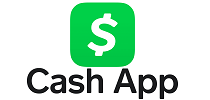
- Compatible with: Android, iOS
- Payment limits: Initial limit of $250 per transaction or seven-day period. Limits can be raised by providing more personal information.
- Cost to send money: Free using debit card. 3% fee if sending by credit card. $2.50 ATM fee (can be waived if $300 in direct deposit per month).
Cash App is a simple-to-use payment app that allows you to open an account with just your phone number and a linked debit card. Cash App is owned by payments company Square, and allows users to pay via a user’s $Cashtag, phone number, or QR code. Cash App also supports international transfers between the U.S. and U.K. with no additional fees.
There are no fees to send and receive payments via debit card, credit card, or Cash App balance, and a 3% fee for using a credit card. There are also fees for instant withdrawals or ATM withdrawals. The instant withdrawal fee varies from 0.5% to 1.75% with a minimum fee of $0.25 per withdrawal. ATM fees are $2.50 per transaction, but are waived for users that receive $300 (or more) per month in direct deposit to Cash App on a monthly basis.
Cash App limits sending money to $250 per seven-day period, and receiving money to $1,000 per 30-day period. These transfer limits can be increased by providing more personal information, such as your date of birth and the last four digits of your Social Security number.
Zelle: Best for credit union members

- Compatible with: Depends on bank or credit union’s app
- Payment limits: If your bank or credit union doesn’t offer Zelle, your limit is $500 per week. If they do, contact your bank or credit union for limits.
- Cost to send money: Zelle doesn’t charge fees, but your bank or credit union may.
Zelle is not your typical payment app. It is directly linked to your credit union or banking app, and can be used to send payments for free.
Fun Fact: I use Zelle to pay my landlord every month.
Zelle does not charge fees, and is only used with a participating bank account, or directly with your debit card. You can pay family and friends if they have access to Zelle within their banking app, and transfer funds directly to them.
Zelle does not allow you to link or pay with credit cards, and all balances are stored directly within your bank account, and not on the Zelle platform. Payments are initially limited to $500 for Zelle users without a participating bank, but if you are using Zelle within your banking app, you will need to contact your bank about the payment limits.
Meta Pay: Best for Facebook and Instagram lovers
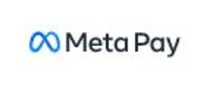
- Compatible with: Android, iOS, but users must have a Facebook or Instagram account.
- Payment limits: $2,000 for unverified users, $10,000 for verified users in a 30-day window.
- Cost to send money: No fees, but you can only use a debit card or PayPal account to fund transfers.
Meta Pay offers no-fee money transfers using your debit card or PayPal. You can use Meta Pay within the Facebook app, the Facebook Messenger app, and through Instagram. Payments may take some time to arrive, though, as payments may not clear for up to five business days.
Meta Pay is integrated into the Facebook Marketplace, allowing you to check out with Meta and make no-fee payments quickly. Meta Pay is also being integrated into other online retail shops, allowing you to pay by logging in with your Facebook or Instagram account.
You cannot connect a credit card directly, but Meta Pay does integrate with PayPal, which allows you to pay with a card. Payments are limited to $2,000 for unverified accounts, and up-to $10,000 for verified accounts within a 30-day window.
What are payment apps?
Payment apps allow you to make payments using your phone
These apps can make paying at the store easier if you’re always fumbling through your bag trying to find the right card to pay with. Payment apps generally allow you to link your credit cards or bank accounts to the app. Then, you can make payments directly from the app without having your credit card, debit card or checks present.
Depending on the app you download and your phone, you may be able to pay by tapping your phone at a point of sale rather than swiping a credit card. Other payment apps or phones could allow you to pay by displaying a code that the cashier can scan.
Payment apps allow you to send money to friends and family
The apps generally allow you to send money to an email address or a phone number but other apps let you send money to your friends through social media, too.
It’s important that you look into the details of how payment apps work. Most payment apps allow you to make and receive payments for free if you’re using a bank account or an in app balance. However, if you use a credit card, you may have to pay a fee to send or receive money.
Additionally, apps may charge other fees if you want to move the money out of your app account and into your bank account. Apps may also have limitations as to how much money you can send within a given day, week or month.
What to look for in a payment app
Compatibility
Not all payment apps work on all devices Some are iOS only (Apple Pay), while others offer limited compatibility with certain operating systems. Make sure the payment app your choose works with all of the devices you plan on using it with.
Fees
While many payment apps do not charge fees, there are caveats to each (they have to make money somehow, right?) Look for fees when sending money, especially if you are thinking of using a credit card. And make sure to select “family & friends” when sending money to avoid fees and tax implications.
Limits
If you are planning to use a payment app regularly, make sure you know the limits. While some allow you to send $10,000 or more, some have much smaller payment limits. And the limits on these apps are typically confined to a window of time, such as 7 days or 30 days. Understanding the limits can help you choose the best app for your personal needs.
Security
While most payment apps offer encrypted payments and don’t store your payment information directly, it’s important to find an app that publishes security details publicly. This helps ensure your bank accounts and credit cards are stored safely. Also, only use apps that offer pin numbers or biometric access controls, further protecting your money if you accidentally lose your phone.
Summary
Payment apps make paying for your purchases or sending money to family & friends easier than it’s ever been. With direct connections to your accounts, you can quickly send money or “tap to pay” at your local store, without worrying about forgetting your wallet or having to withdraw cash.
But not all payment apps are created equal, and you’ll want to check into the fees and limits of each to make sure you don’t get ripped off. And, as always, keep your apps protected by enabling features like biometric access controls, two-factor authentication, and lock screen controls on your device.